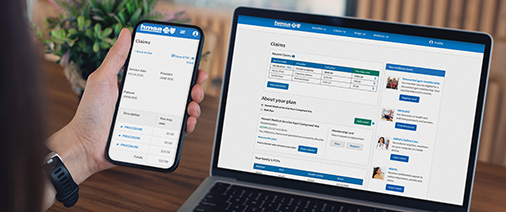Pay bills online! eInvoice Connect offers enhanced security and improved functionality to make managing and paying your bills easier than ever. For the best experience, please use a desktop computer with the latest browser version. Mobile browsers may not be fully supported.
We’re experiencing payment processing delays. If you received a notice about your premium billing, you can quickly create a My Account or an Employer Billing Portal account to:
- Check your current balance and past bills
- Make one-time payments
- Enable, update, and/or review your automatic payment settings
Please refer to the step-by-step instructions with photos below or the guides for assistance in updating your payment information and settings.
Instructions for Paying Online
Frequently Asked Questions
I recently paid my bill. Why did I receive a delinquent notice?
How do I know if I’m already enrolled in automatic payments?
I mailed in my automatic payments form. How long will it take to process?
Why did I get a hard copy bill when I signed up for automatic payments?
If you paid bills online before Sept. 24, 2025:
Members:
If you’ve previously paid your bill online through My Account, you’ll need to update your payment information. If automatic payments were enabled, you’ll need to reenable your pay preferences to ensure future payments are processed successfully.
Employers:
If you’ve previously paid your bill online through VueBill, you’ll need to create a new account through the HMSA Employer Billing Portal.
- Go to the HMSA Employer Billing Portal (bookmark this page).
- Click Forgot password?
- Enter the email address you used previously for your VueBill account and click Continue.
- Check your email for a reset password link.
- Click Reset Password and create a new password.
- Return to the login page to log in with your new password.Payment information in the account will need to be reentered. If automatic payments were enabled, you’ll need to reenable your pay preferences to ensure future payments are processed successfully.
If this is your first time making a payment:
Members:
- Log in to My Account. If you don’t have one, you can follow the instructions in HMSA’s My Account for HMSA members.
- Once logged in to My Account, select Pay my bill and you will be redirected to eInvoice Connect.
Employers:
- Contact a Membership Services representative at 808-948-6376, Monday-Friday, 8 a.m.-5 p.m., with the following information:
- Group number, company name, and company address.
- Once verified, go to the HMSA Employer Billing Portal(bookmark this page) on hmsa.com/employers.
- Click Forgot password? and check your email for a reset password link.
- Once your password has been updated, return to the Employer Billing Portal to log in.
To update payment settings
- On the Settings Page, click Payment Settings.
- Click Payment Accounts.
- Click Add Bank Account or Add Credit Card.
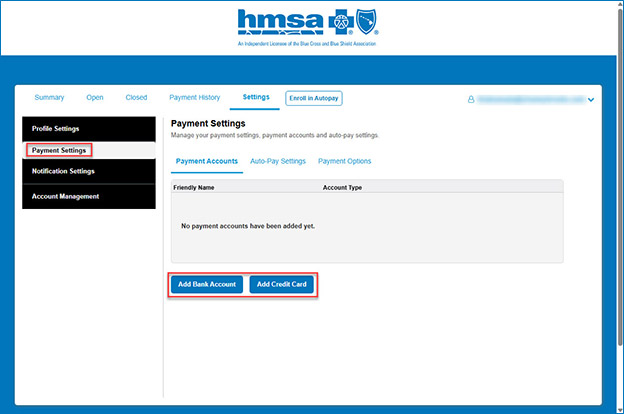
- Enter your bank information and click Save.
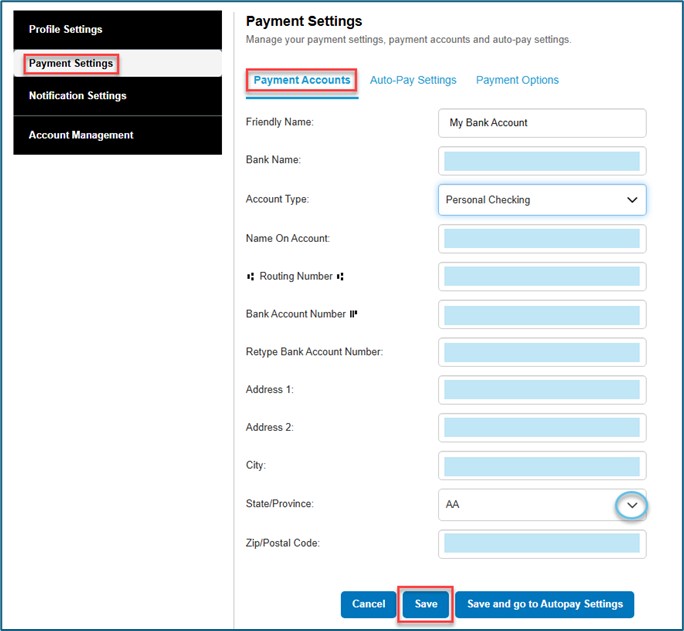
- Once the bank account or credit card was added it will show under Payment Accounts.
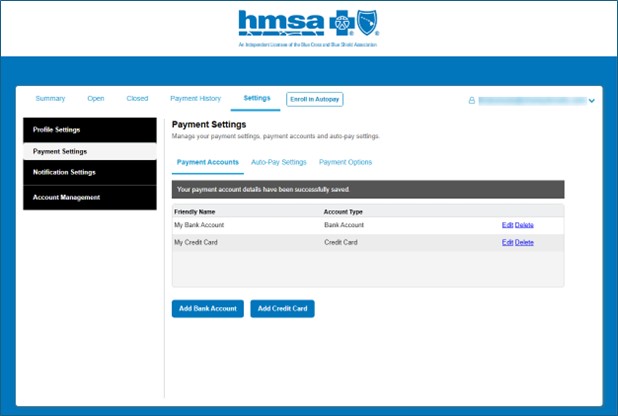
Enable automatic payments
- Once you’ve added a Bank Account or Credit Card, click on the Auto-Pay Settings tab and Click Edit.
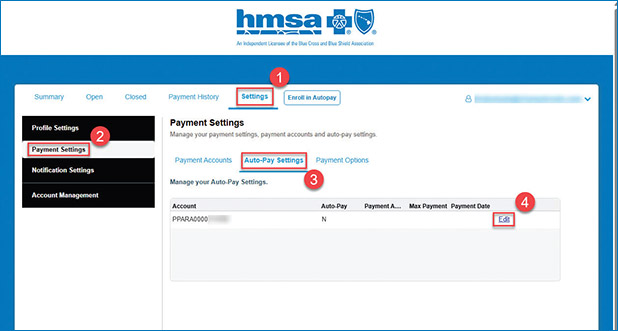
Complete the configurations for automatic payments:
- For the Auto-Payment field, update Disabled to Enabled.
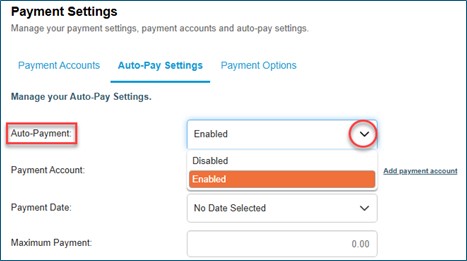
- For Payment Account, select a payment method.
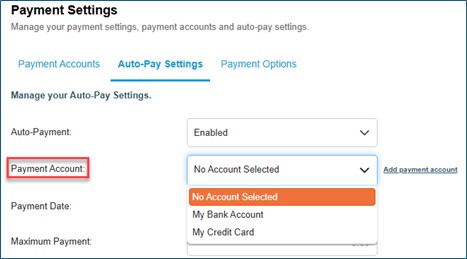
- For Payment Date, select Due Date.
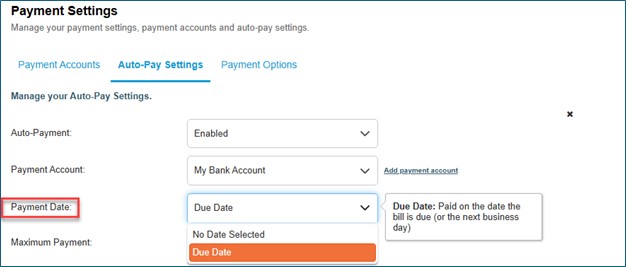
- For Maximum Amount, enter an amount.
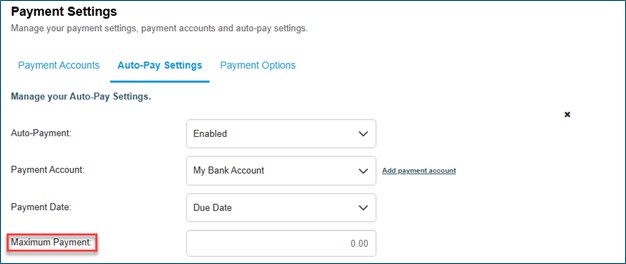
- Agree to the Terms and Conditions and click Save. Once your autopayment is set up, it will be displayed on the Auto-Pay Settings tab.
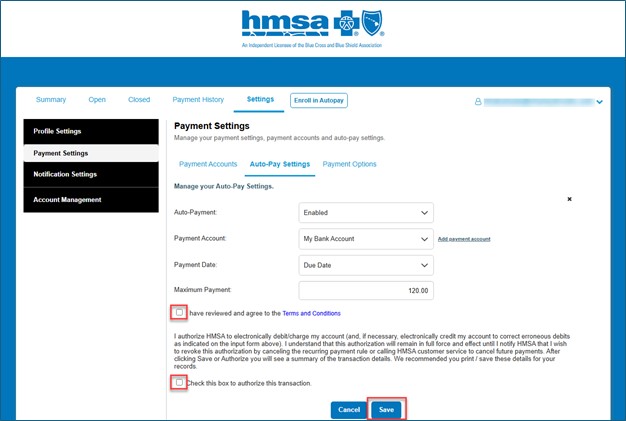
- Once your autopayment is set up, it will be displayed on the Auto-Pay Settings tab.
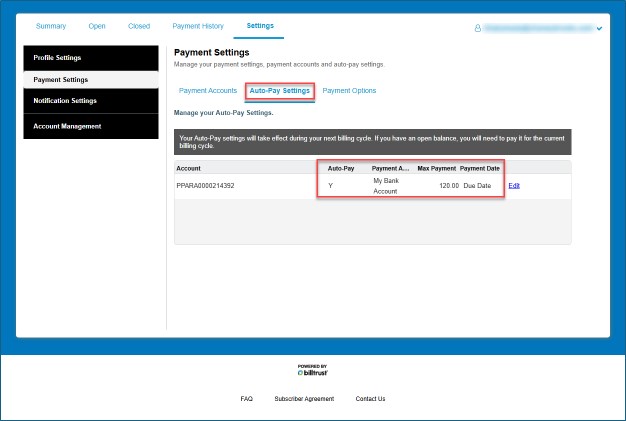
To make a one-time payment:
- Select the invoice you’d like to pay and click Pay Other Amount or Pay Other Amount or Pay.
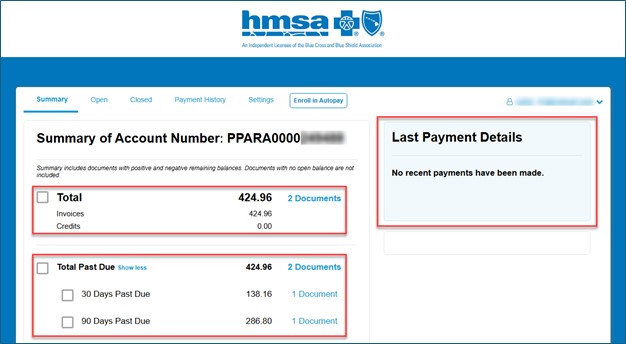
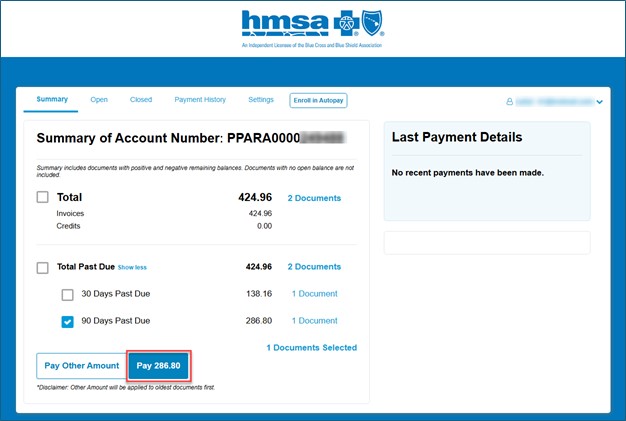
- On the Payment Details page, click the Proceed to Payment button.
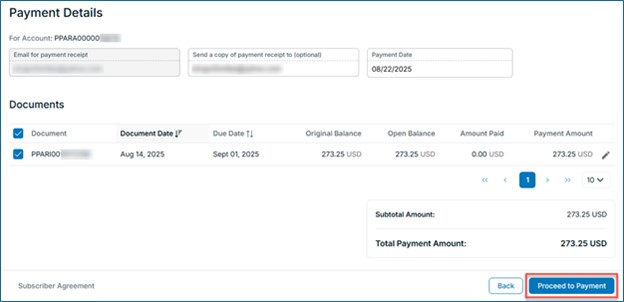
- Enter your bank information and click Continue.
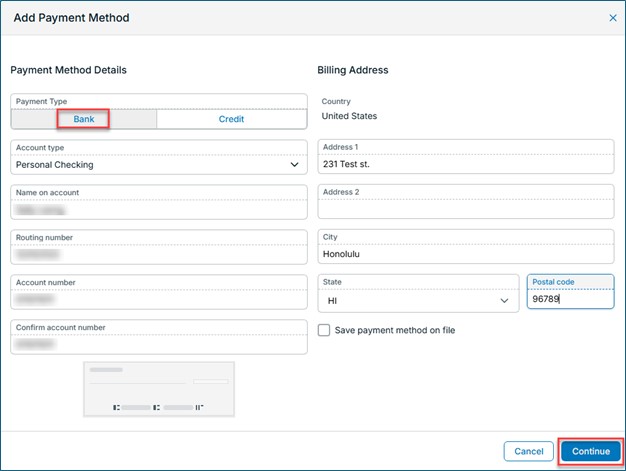
- Click the Proceed to Review button.
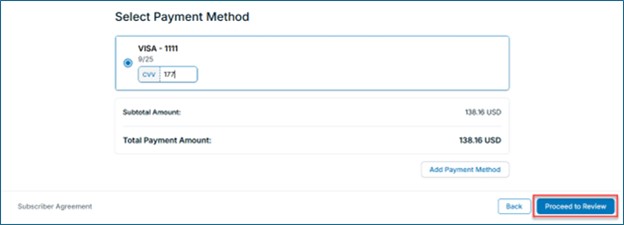
- A receipt will be emailed to your registered email. You can also send a copy to another email address, but this is optional. Check the authorization box and click the Authorize and Pay button.
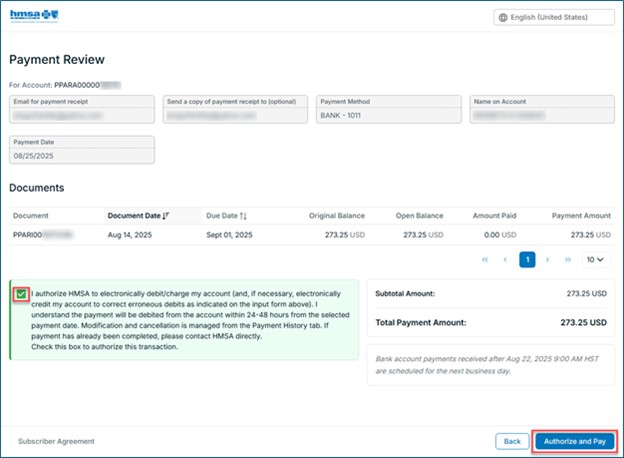
- Once you’re done, you’ll be taken to a confirmation page with a summary of your scheduled payment details. Click Print Confirmation to print a copy for your records or click Return to end your session.
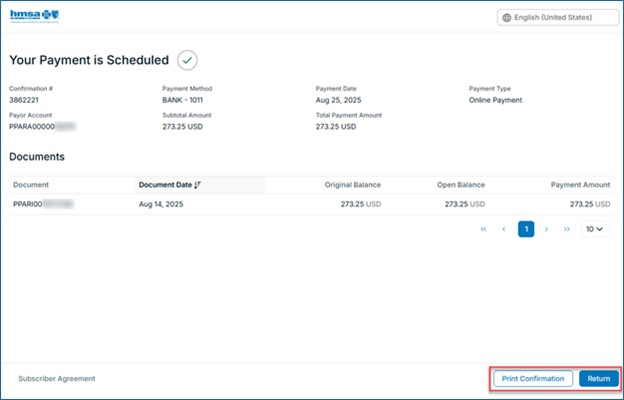
You can pay your bill in-person at our HMSA Centers or by mail.
Questions? We’re here to help. Contact us:
- Individual plan members:
- 808-948-6140 or 1-800-782-4672.
- Monday-Friday, 8 a.m.-5 p.m. (Afternoons are the best time to reach us by phone.)
- ms1call@hmsa.com.
- HMSA Medicare Advantage members:
- 808-948-6174 or 1-800-782-4672.
- TTY: 711.
- Monday-Friday, 8 a.m.-5 p.m.
- Employer groups:
- 808-948-6376 or 1-800-316-4672.
- Monday-Friday, 8 a.m.-5 p.m. (Afternoons are the best time to reach us by phone.)
- ms1call@hmsa.com.